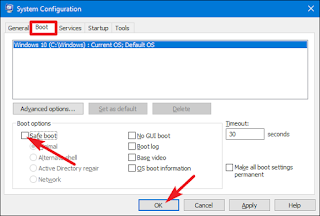The easiest way to open the System Configuration utility is to hit Windows+R to bring up the Run box. Type “msconfig” into the box, and then hit Enter. This method should work in pretty much any version of Windows. In the “System Configuration” window, switch to the “Boot” tab. Enable the “Safe Boot” check box, and then make sure the “Minimal” option below that is selected. Click the “OK” button when you’re done. Windows asks if want to restart your PC now or wait until later. Whatever you choose, the next time you restart your PC, it will enter Safe Mode. After restarting, you’ll know that you are in Safe Mode because Windows places “Safe Mode” text in the four corners of the screen. And now, every time you restart your PC, Windows will start in Safe Mode until you’re ready to turn it back off again.