Turn Safe Mode Back Off
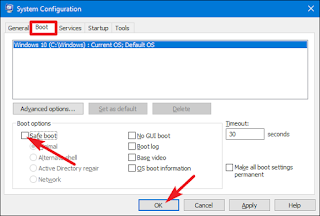
When you’re done fixing whatever required working in Safe Mode, you just need to turn off the “Safe Boot” option you turned on earlier. Hit Win+R, type “msconfig” into the Run box, and then hit Enter to open the System Configuration tool again. Switch to the “Boot” tab, and disable the “Safe Boot” checkbox. Click “OK” and then restart your PC when you’re done. It’s not often you’ll need to return to Safe Mode several times in a row, but when you do, this method will save you a lot of hassle.

